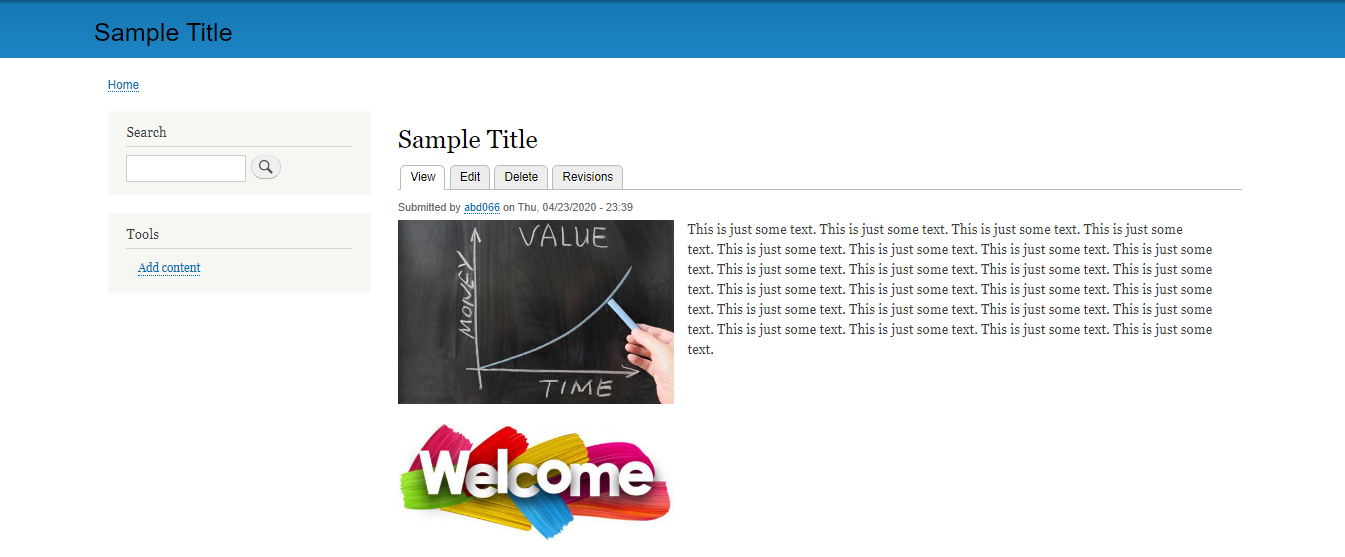In this article, you will be learning how to upload numerous images at once in the field and the body text area.
The only pre-requisite for this is that you must have admin rights.
- Start by clicking on Structure.
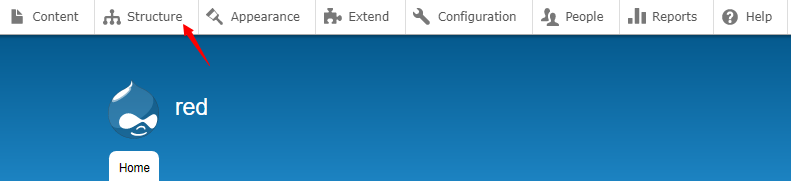
- Next, click on Content types.
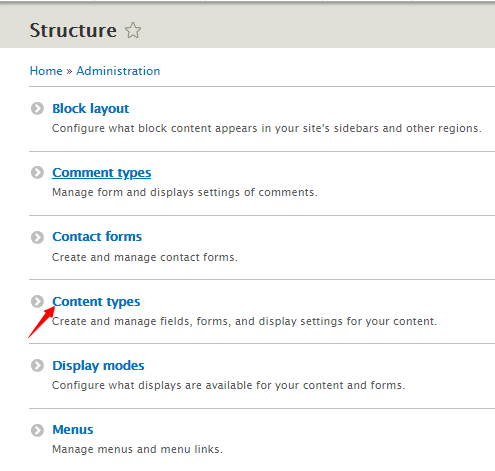
- Proceed by clicking on Manage fields beside Article. We are showing this for Article, but this can be applied to any content type.
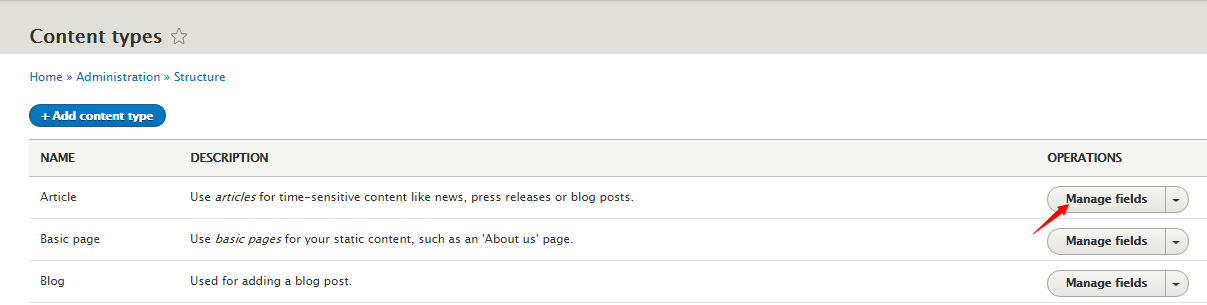
- You will be taken to the Manage fields page. Next, click on Edit beside the Image Field Type.
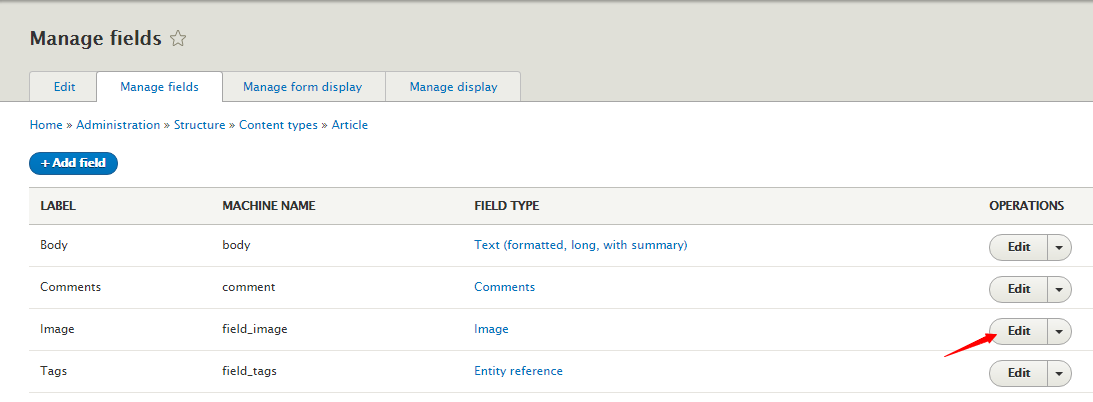
- You will be taken to Image settings for Article. Proceed by clicking on Field settings.
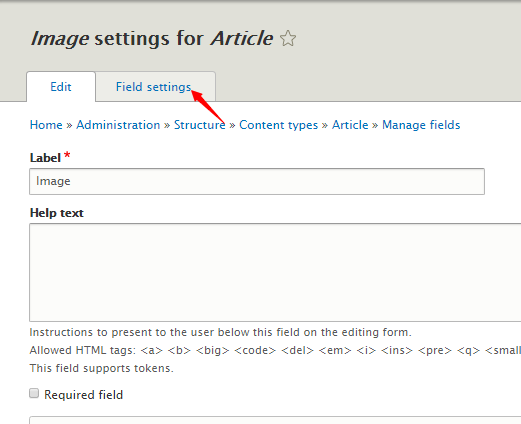
- Scroll down and set the Allowed number of values to Unlimited, and click on Save field settings.
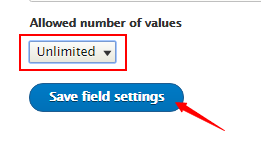
- Here is the result. As you can see it says that you can add Unlimited number of files. To upload images click on Choose Files.
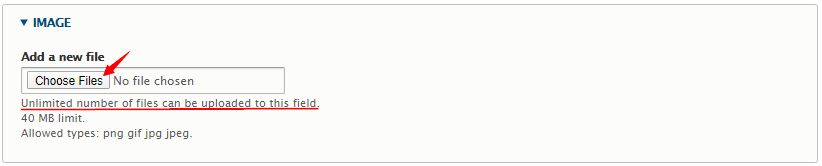
- Browse and select multiple files you want to upload and click on Open.
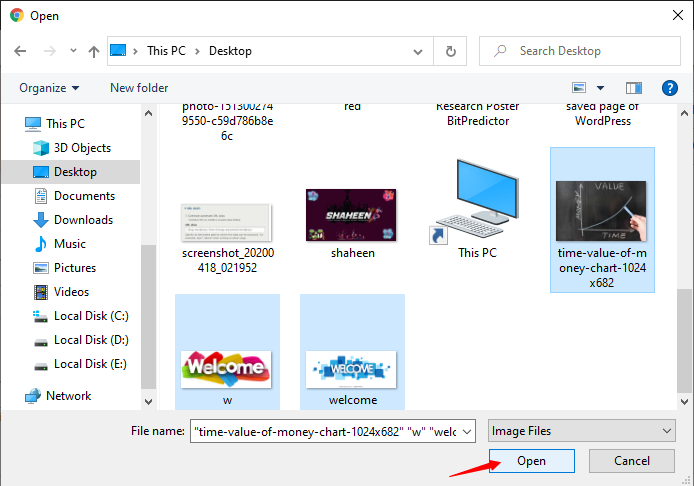
- Add the Alternative text to each image and click on Save.
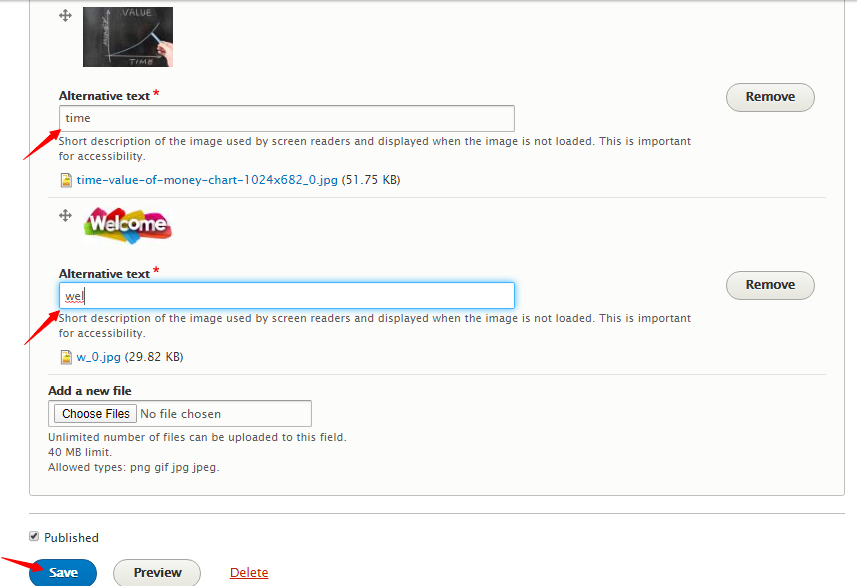
- Here is the result.