Not all themes will allow you to edit the footer from settings. Some themes need to be edited through code. Follow these steps to edit a footer through changing code.
On the end of your website you may find text similar to the following. Our aim is to edit it through coding.
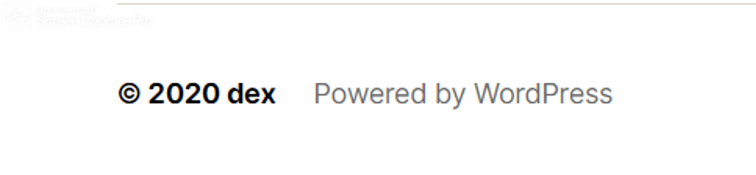
- Open the dashboard from the top left on your website.
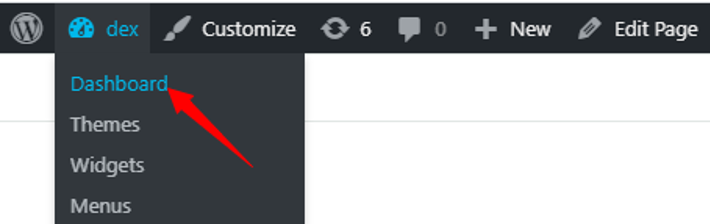
- From the left menu, hover above Appearance and click on Theme editor.
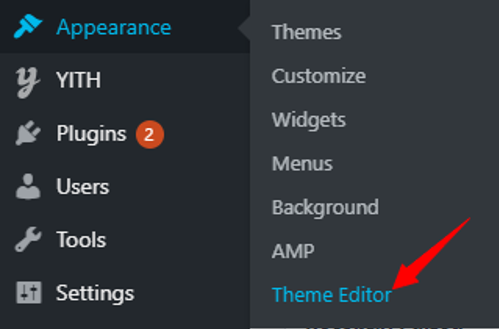
- On the right side, below Theme Files, find and click on Theme Footer.
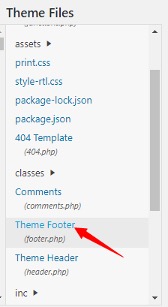
- Now the code file will open. You need to comment the lines that appear in the footer. There are two elements: Copyright 2020 and Powered by WordPress. Find these lines and add <!-- before each of them like shown in the picture below.
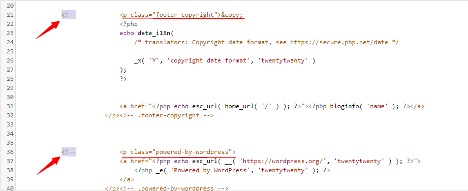
- Add this line of code before the lines you commented out: Copyright © 2020, My Personal website | by Your name XYZ. Edit the data according to your website and your own name.
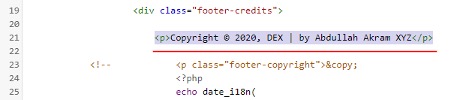
- Finally click on Update File, and you’re all done.
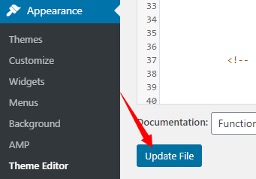
Now verify that you see the updated footer as shown below:


