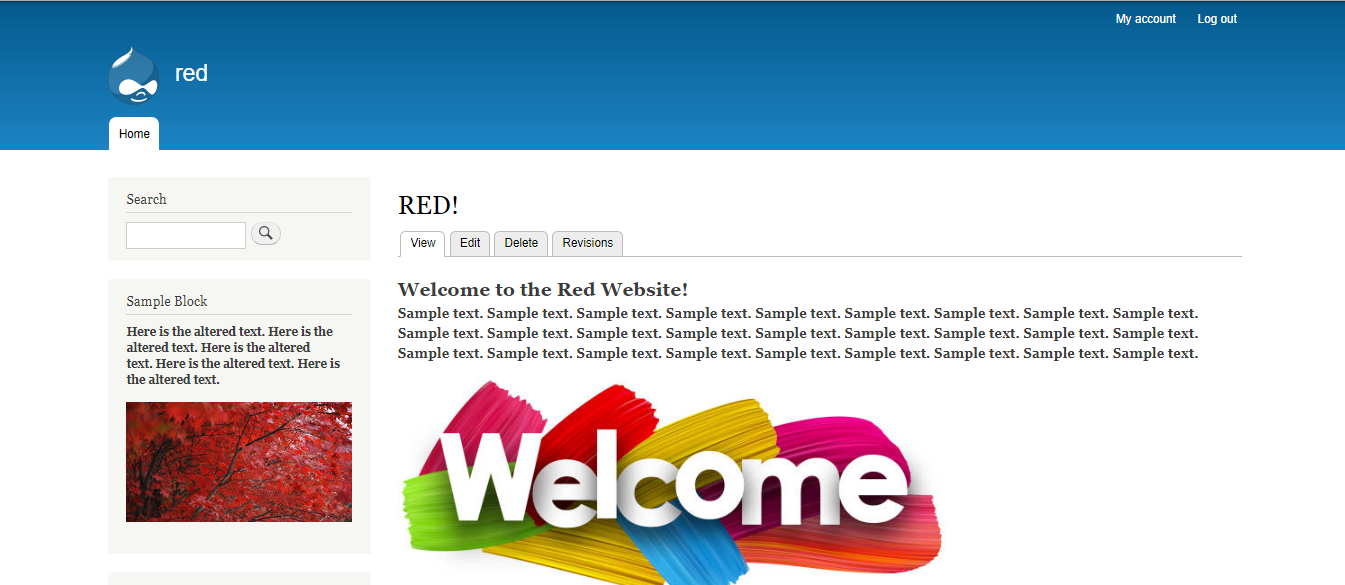First, we need to navigate to the homepage. You may not know which page is the homepage and any page may be set to the homepage. So first we need to find it out, then we can proceed to edit it. Follow these steps.
- Start by clicking on Configuration.

- On the right side, click on Basic site settings, below System.
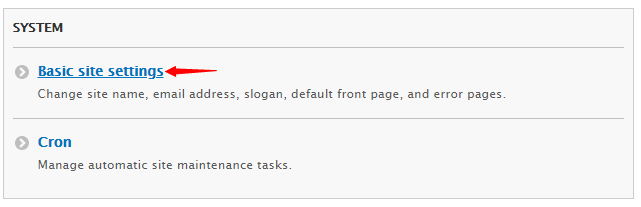
- Navigate down to Front Page. Here you can view the URL of the page which is set as default homepage.

- Copy and navigate to that URL. You’ll arrive on your homepage. Proceed by clicking on Edit.
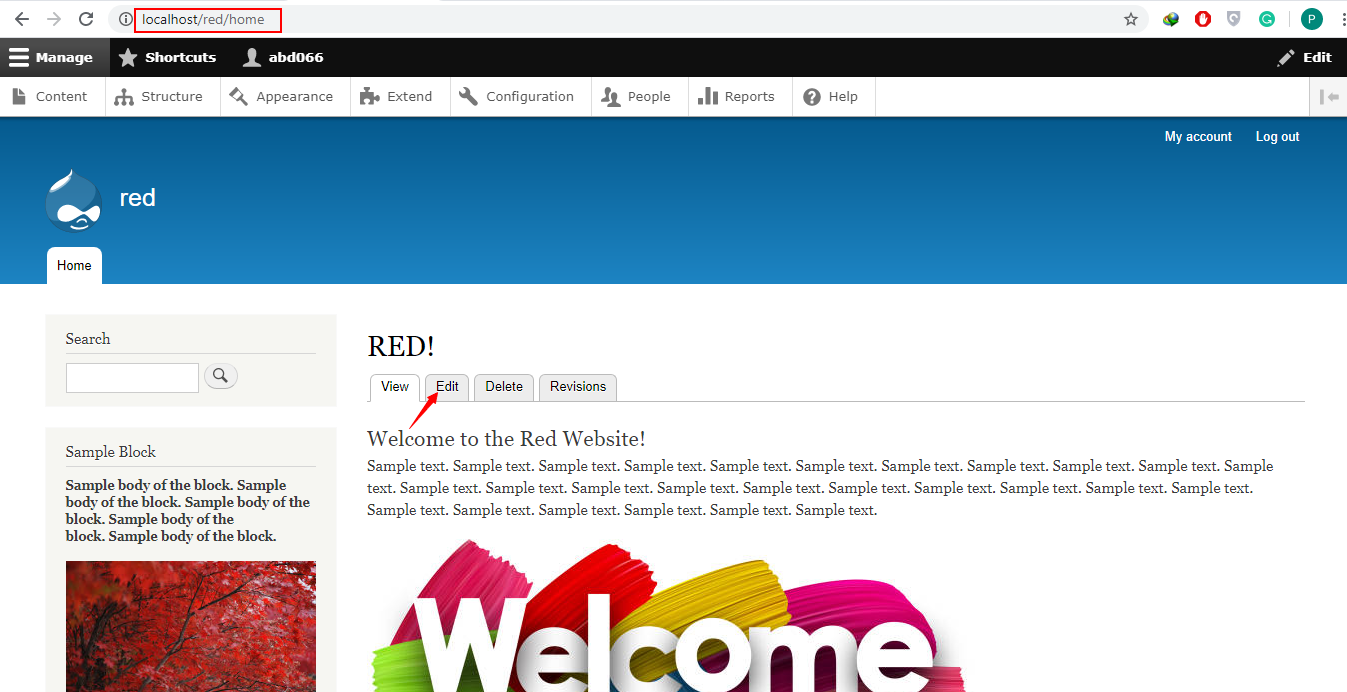
- Tweak the page according to your need and click on Save on the bottom.
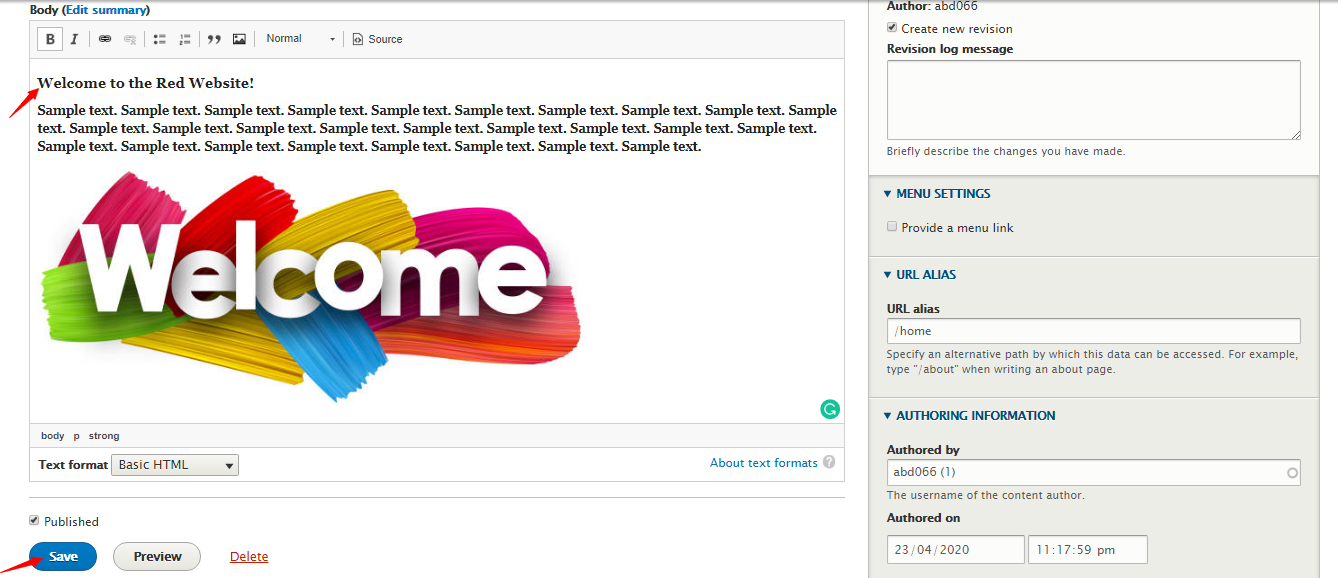
- To edit the block, you will need to click on the pencil icon on the block’s top right and then click on Quick edit.
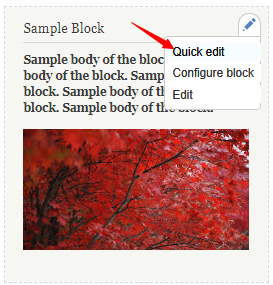
- Make relevant changes to the block’s body and in the end, click on Save.
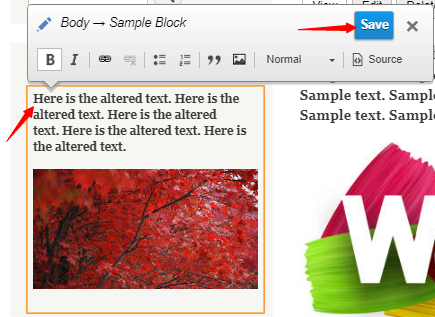
- You will receive this message meaning the page has been updated.
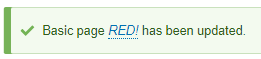
- Here is the updated page.