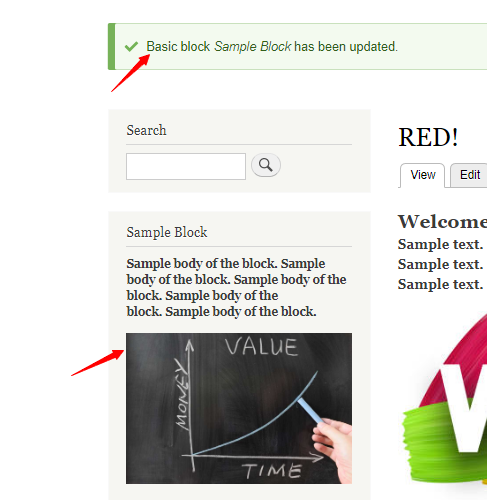There are three ways to edit block content in Drupal. The first is through Block Library.
The second is through Quick edit.
The third is through by clicking on Edit on the block.
Via Block Library
- Start by clicking on Structure on the top left.
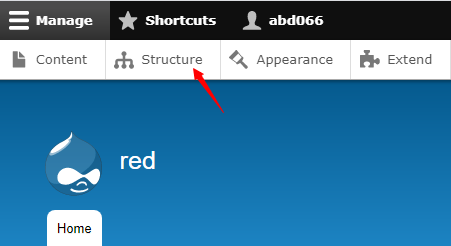
- Proceed to click on Block layout.
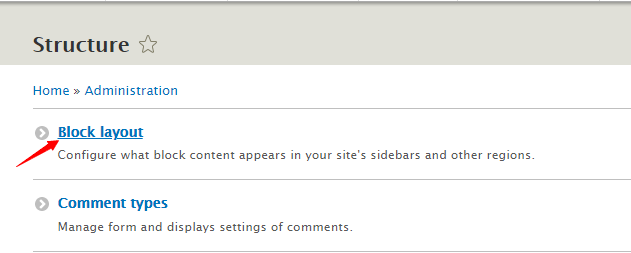
- Next click on Custom block library.
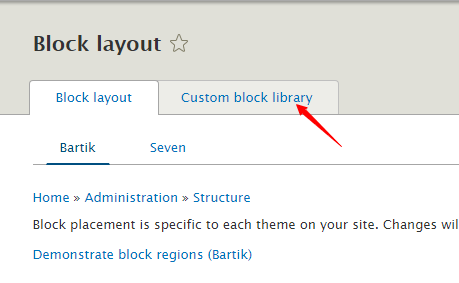
- Scroll down and look for the block you wish to edit. Proceed by clicking on Edit.

- You are taken to the Edit custom block page. Here you can make the relevant changes to your block by editing the Block description and the Body.
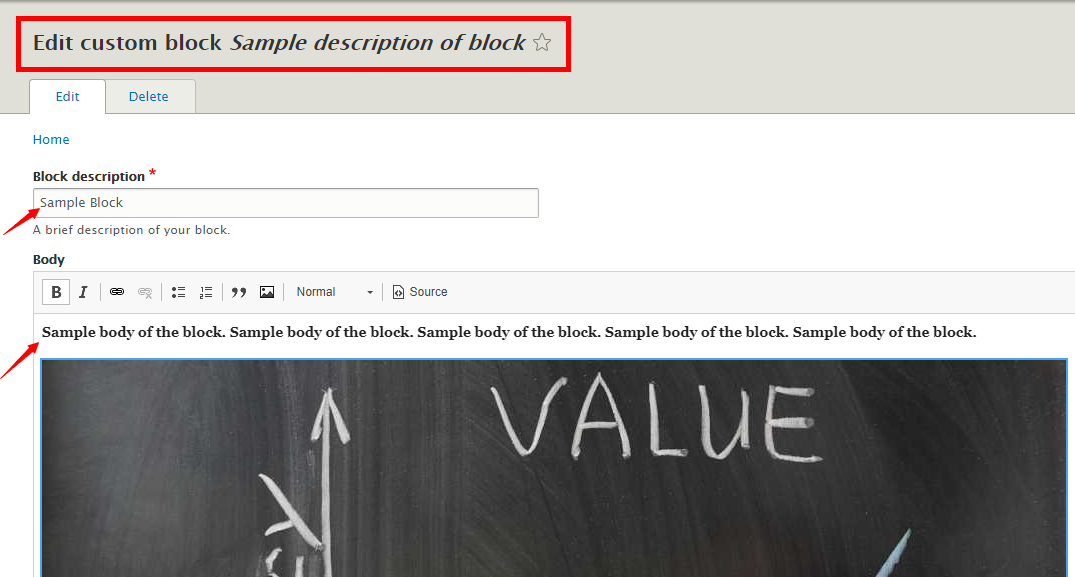
- After making the changes, scroll down and click on Save.
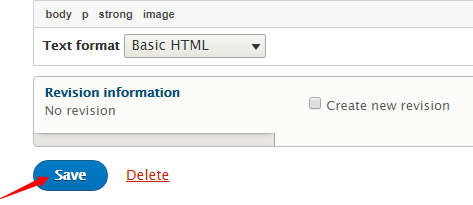
- Once it saves, you’ll get this message meaning you have successfully edited your block.

Quick edit
- Another way to edit a block is to click on the pencil icon and click on Quick edit. This allows you to edit the text only.
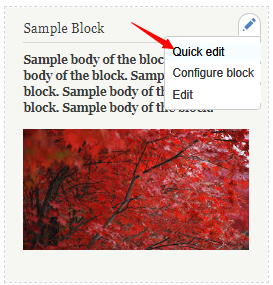
- After making changes to the text, you can click on Save to update it.
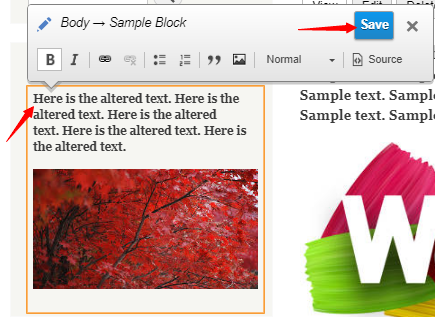
Edit
- The final method is to click on the pencil icon, and click on Edit. This will take you directly to the Block Edit page.
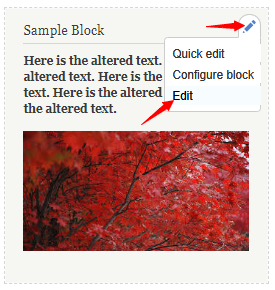
- On the Edit custom block page, make your relevant changes. This allows you to edit the Block description as well as the Body.
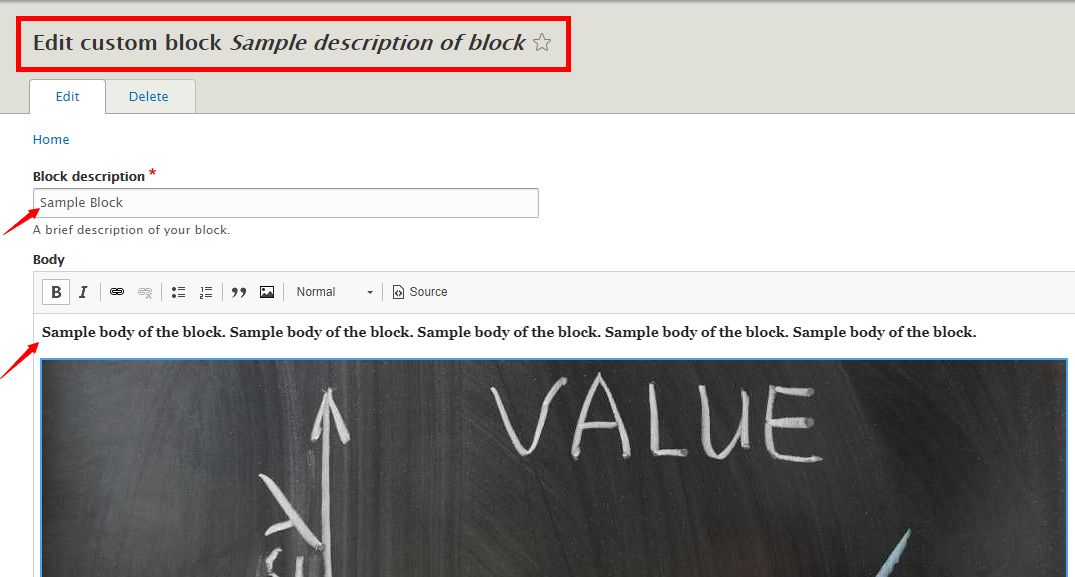
- After editing, scroll down and click on Save.
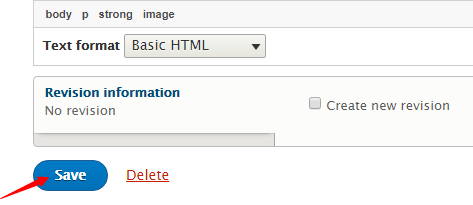
- A message appears stating that your Block has been updated, and you can view the changes too.