- Click on Structure on the top left.
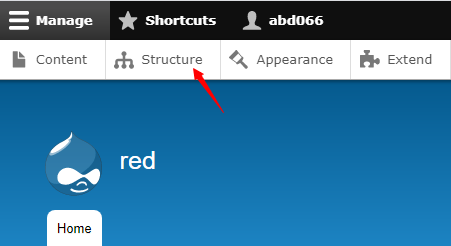
- Next click on Block layout.
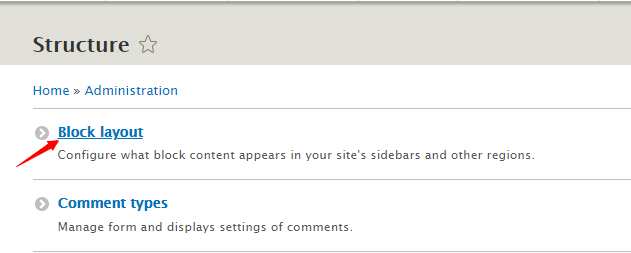
- Proceed by clicking on Custom block library.
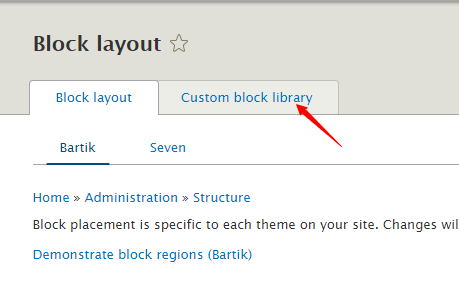
- Click on + Add custom block.
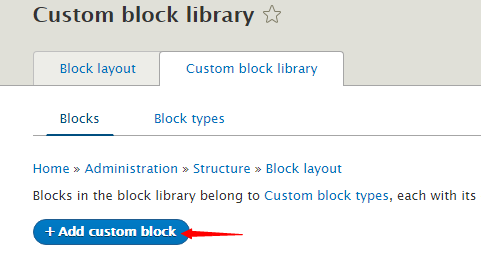
- On the Add custom block page, write a brief description of the block. Next enter the data or upload pictures in the body.
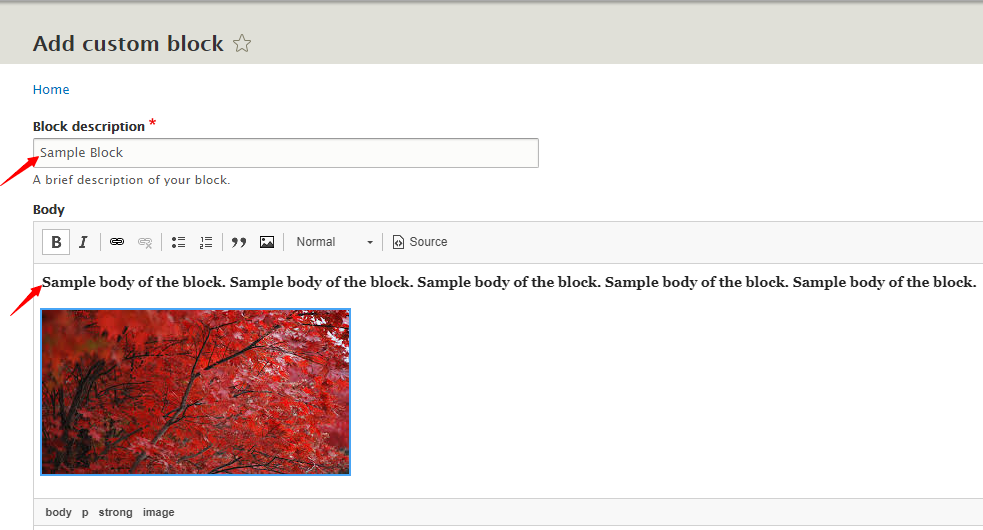
- Finally, proceed by clicking on Save.
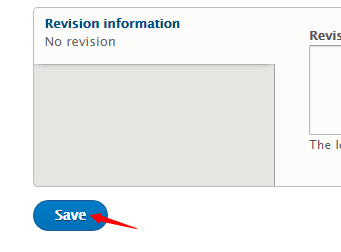
- You’ll see a message stating that your block has been created, and you’ll be able to see your block, under Block Description.
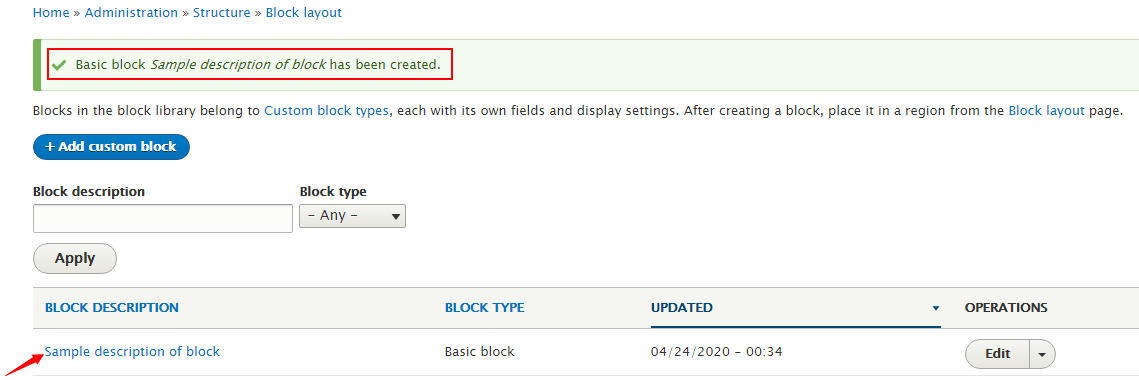
- Next, navigate to Block layout.
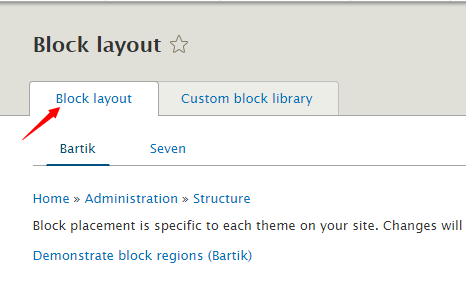
- Scroll down. Find the region where you wish to place your block, and click on Place block. We are going to place the block in the Sidebar first region.

- Find your block and click on Place block.
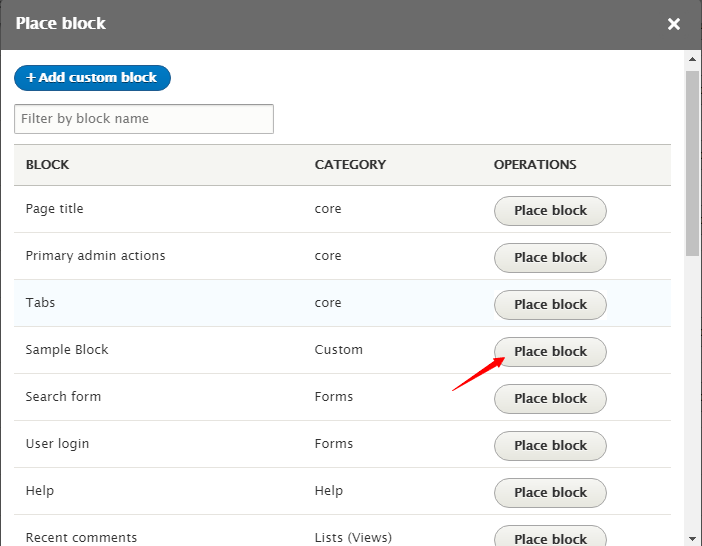
- You can restrict the pages on which this block will be visible. In our case, we want to show this block only along side Basic page content. So we selected Basic page. Click on Save block.
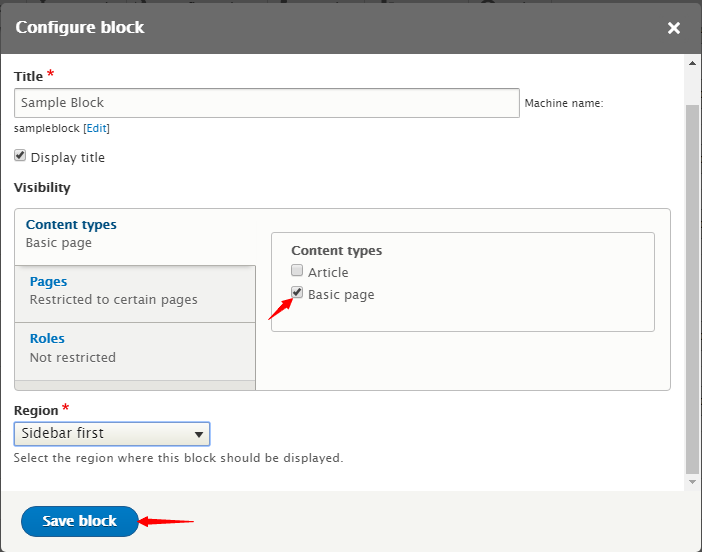
- You will see this message, which means that the block has been added successfully.

- Navigate to your page to view the changes.
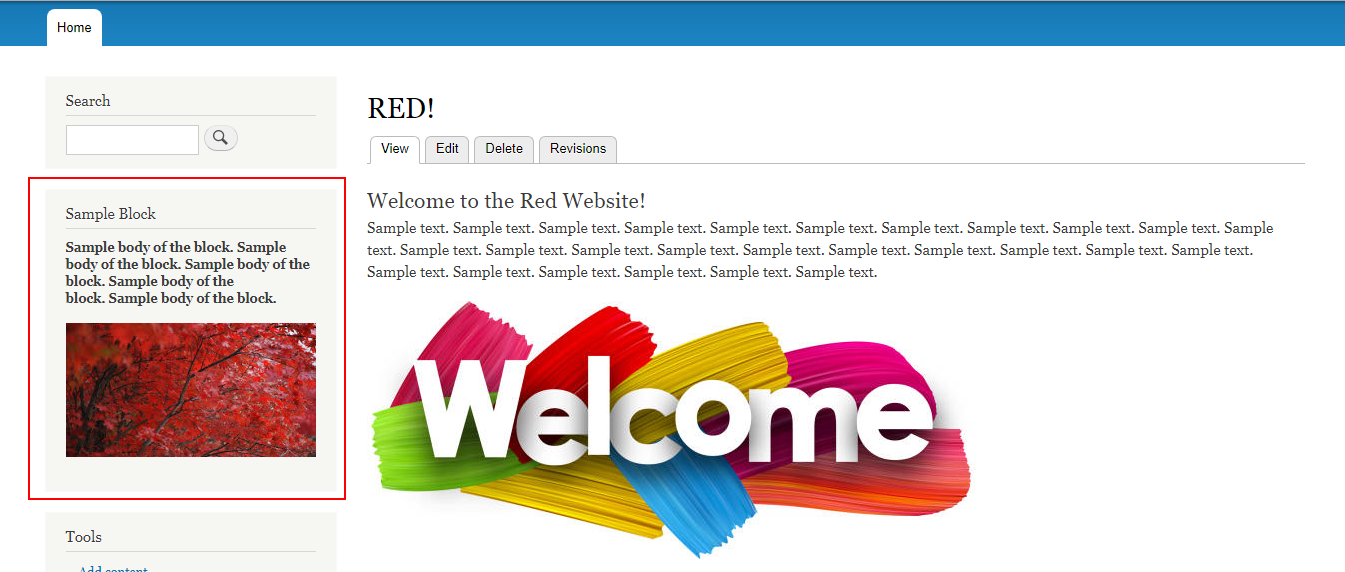
Need Quote ? Call us at 512-228-9657
Blog/ How to create a custom block in Drupal?
Topics
Want to Learn Drupal 8
Start with learning object-oriented PHP that you need to understand Drupal 8 code. The free eBook covers:
- Classes and objects
- Inheritance
- Dependency injection
- Interfaces
- Traits

Testimonial
Can highly recommend the @redcrackle Drupal 8 #OOP intro found at http://redcrackle.com/blog . Also available as handy PDF. Very well written!
