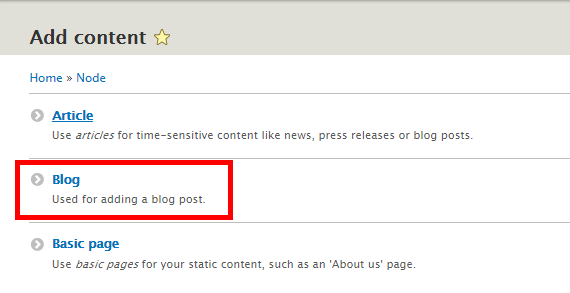In this article, you will be learning how to create a custom content type for your Drupal site.
The only pre-requisite for this is that you must have admin rights.
- Start by clicking on Structure.
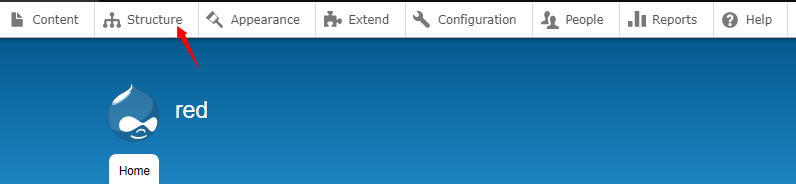
- Proceed by clicking on Content types.

- Proceed by clicking on the +Add content type.
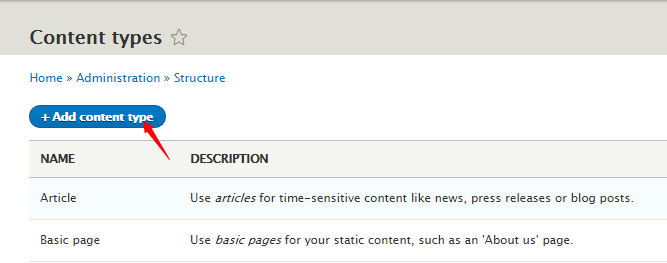
- Next, add a suitable name for the content type in the Name box and briefly explain its use in the Description box.
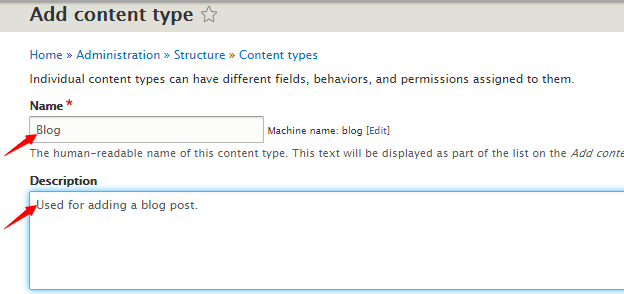
- The Title field label is shown when creating this type of content. Add a suitable title in the Title field label box. Leave the Preview before submitting it to Optional.
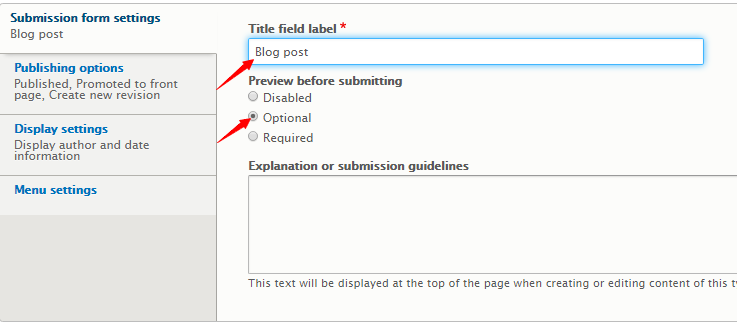
- Under the Publishing options, choose your default options for your new content type.
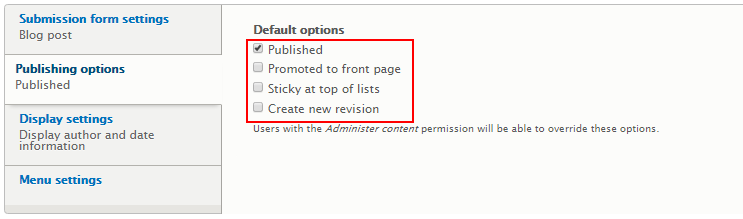
- Next, under Display settings, choose whether or not to show author and date information in the content item, by selecting or unselecting Display author and date information.
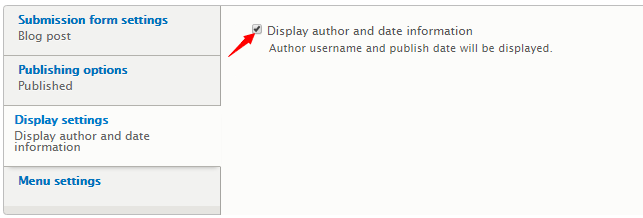
- Next, under Menu settings choose the menus where you want this content to be added to. Finally, proceed by clicking on Save and manage fields.
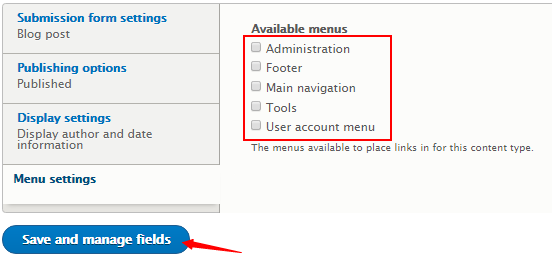
- You will be prompted by this message.

- Go to Add content and your newly added content type will be visible.